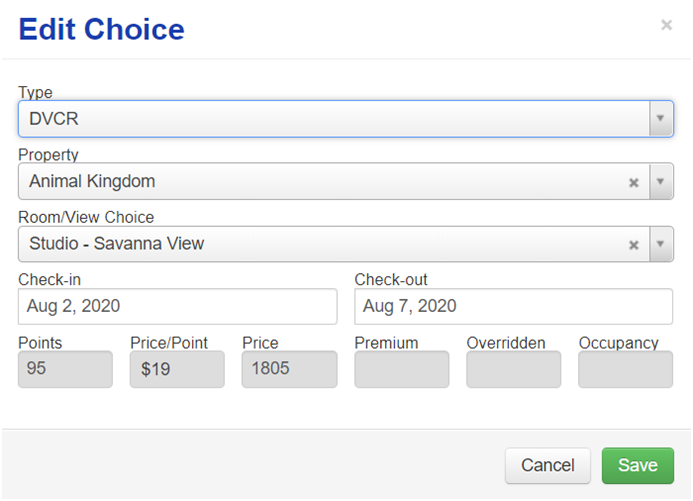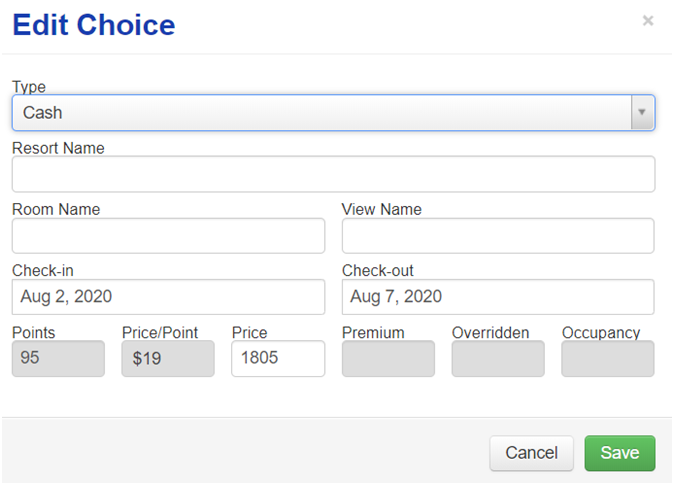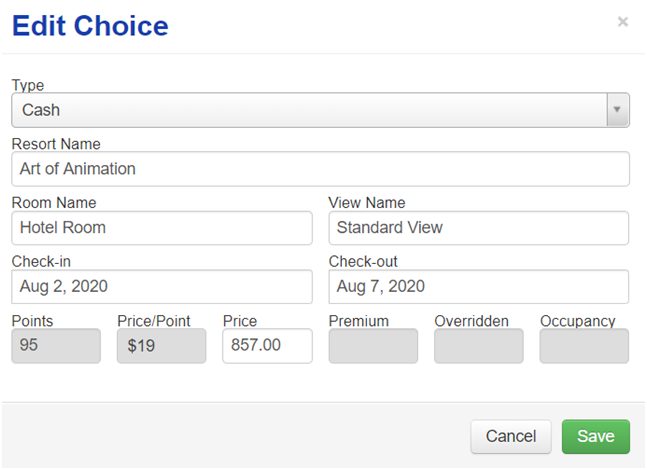After the Cash Booking has been placed on hold, please email the guest a screenshot of the reservation details including their deposit amount confirming they wish to proceed, and arrange a time to call them to collect their payment information. This will also allow them the information required to be assisted by another Team Member in the event you are off when they confirm they wish to proceed.
If you spoke to them on the phone and they are ready to place their deposit immediately, or their check in date requires an immediate deposit to hold the room please collect their payment information.
All cash bookings are the responsibility of the guest and payment must be processed through Disney directly.
**Please do not process any payments for cash bookings through DVCR channels**
When you are ready to create the cash record in the admin, please follow the following steps:
- Submit a new Unpaid Reservation Request Form on our website using all of the guest’s information except their email address. Please ensure you use your Captech email for the form, as we do not want any correspondence for this record going to the guest. Please list the guests email address in the comments section or under their guest list information instead.

- For the resort and room choice, select what they have chosen to book through cash, should it be a DVC resort and room option. If it is not (the guest has selected a moderate or a value, for example) select any resort and room choice for the same travel dates.
Take the request form all the way through to the payment section so that the request pops up in our admin system. Naturally, no payment it needed.
- In the Admin, click on the guest’s new booking. Place a checkmark next to the selection that you placed on the form, regardless of whether it is correct or not.

- Manually drop the status of the booking to “Cash Reservations”.
You will now see an “edit” icon (pencil) next to the selected choice.
Under “Type” drop down to Cash .
“Resort Name,” “Room Name,” “View Name” and “Price” have now all become fields that you can manually edit.
Please type in the correct Resort, Room and View, as well as the total cost of the reservation being secured through Disney Cash.
*The “Points” and “Price/Point” boxes no longer count towards any totals (they remain as is and are not part of the admin’s calculations).
- Click on “Save,” and ensure the information displays as you want it to on the main reservation screen. (Please note that there will always be a point value listed however, this will not pertain to the reservation – it is just a part of the system we cannot remove).

- Place a checkmark next to the correct Cash choice.

- Please enter the confirmation number in the guest record in top of the record, as you normally would.
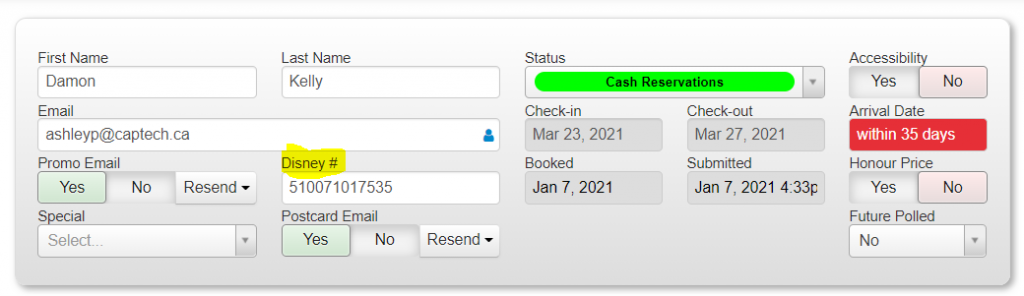
- Then make a note in the comments section with the guests Travel Plan number for the accountants to track our commission:
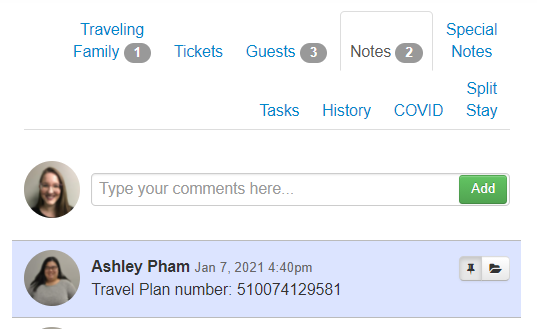
- Any time a payment is made, please leave a note with the details of the guest payment (do not include any sensitive information) so that we have a trail of all payments made towards the booking:
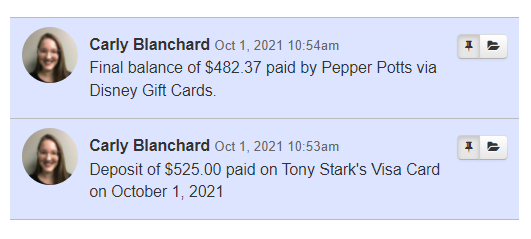
- Create the appropriate invoice (Room Only vs. Package) and email a copy to the guest. (Please note: The Invoices will need to be updated any time the guest makes a change or payment towards the booking.)
If you have not already please also send the guest a copy of the Confirmation email from Disney ending in “ – Guest Copy” .
As a last step, once you have completed the admin record and invoice you will need to forward Cameron at “cameron@captech.ca” the agency copy of the confirmation email and the payment in full date regardless of if the booking is room only or a package. If the reservation is a package please also make a note of the final payment deadline in the guest record.
Cash Invoice – Room Only (No Travel Credit)
Cash Invoice – Room Only (Travel Credit)
Cash Invoice – Package (Travel Credit)
Cash Invoice – Package (No Credit)
Updated: January 17, 2025